
Forgot your Victron device password? You’re not alone. The Victron Connect app lets you tweak settings easily. Hook up via Bluetooth or a bluetooth dongle—no fuss.
Most devices start with six zeros as the default password. Mess up the PIN code? A PUK code saves the day. Lose it, and critical settings get locked.Your VRM account backs up configs in read-only archive mode. Updating a Victron MultiPlus or Quattro? You’ll need a password first. Write it down—trust me.The VictronConnect manual explains the device list clearly. Running DIY solar? Secure access keeps your system safe. Clear old PINs before handing off the Victron app.
Locking critical settings isn’t optional. The MK3 helps manage Bluetooth devices smoothly. Skip the headache—set it right the first time.
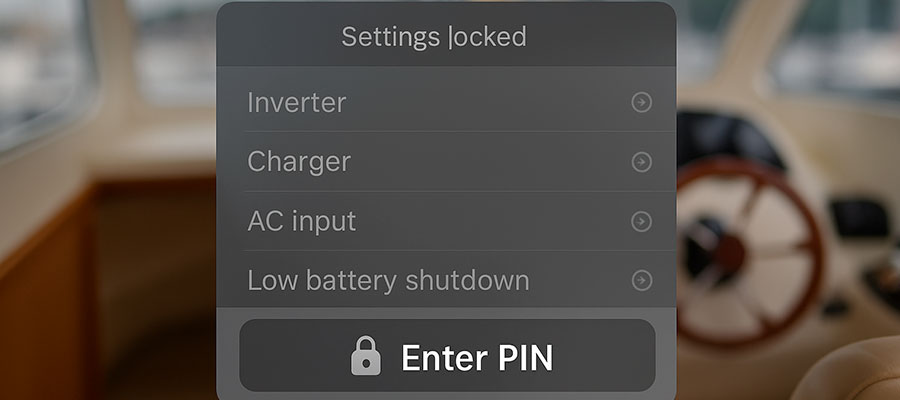
Understanding VictronConnect Password Protection
VictronConnect protects your devices from unauthorized access. A password keeps critical settings secure. Without it, anyone could change operating parameters. The lock can be removed only with the right credentials. Using Victron products safely starts with strong protection. The VictronConnect app requires authentication for sensitive changes. A clear PIN or password prevents accidental adjustments. Firmware updates may also need verification. Always remember the password to avoid access issues. Losing it means resetting through recovery steps.
Why Password Protection Matters for Victron Devices
Your settings shouldn't change by accident. Password protection keeps things stable. Unauthorized tweaks can cause real headaches.
Lock down these risks:
- Prevents accidental setting changes
- Stops untrained hands from meddling
- Protects against malicious adjustments
- Maintains system reliability
- Keeps your energy flowing smoothly
Types of Settings That Can Be Password Protected
Not all settings need locks. Focus on the critical ones. Protect what matters most.
Guard these key areas:
- Battery charge parameters
- Grid-tie configurations
- Output voltage settings
- System shutdown controls
- Firmware update permissions
Difference Between User and Installer Access Levels
| Feature | User Access | Installer Access |
|---|---|---|
| Password | Not required | Default: 000000 (change ASAP) |
| Settings | View only | Edit all parameters |
| Presets | Select from list | Create custom battery profiles |
| Alarms | See active warnings | Configure thresholds |
| Firmware | Check version | Perform updates |
| History | View 30 days data | Export full logs |
How to Set Up a Password in VictronConnect
Open the VictronConnect app on your device. Connect to the device you want to secure. Navigate to the settings or security menu. Choose "Set Password" or a similar option. Enter a strong, memorable password or clear PIN. Confirm the password to ensure no mistakes. The app will save the new credentials. Critical settings become protected immediately after setup. Using the Victron system safely starts here. A dongle may be needed for certain devices. Always test if the password works correctly.
Step-by-Step Guide to Enabling Settings Lock
Locking settings takes seconds. The process stays simple. You'll sleep better knowing it's done.
Follow these steps:
- Open VictronConnect app
- Navigate to device settings
- Select 'Password Protection'
- Choose which settings to lock
- Confirm with secure password
Creating a Secure Password for Your MultiPlus Inverter
Good passwords balance security and memory. Make it strong but recallable. Your system deserves proper protection.
Password tips:
- Mix letters, numbers, symbols
- Avoid personal information
- Make it 12+ characters
- Consider a passphrase
- Store it securely
Using Password Managers with VictronEnergy Systems
Password managers simplify login processes for VictronEnergy systems. They store credentials securely, reducing human error. You won’t need to remember complex passwords manually. Most managers auto-fill logins for faster access. Ensure your chosen tool supports VictronEnergy platforms. Avoid writing passwords on paper or sticky notes. Strong encryption keeps your data safe from breaches. Sync passwords across devices for seamless control. Always use a master password you can recall. Regularly update stored credentials for added security.
Recovering or Resetting Your VictronConnect Password
Forgotten passwords can lock you out of settings. The VictronConnect app offers recovery options. Connect to the device using a dongle if needed. Look for "Forgot Password" in the app. Some devices require a factory reset instead. This erases all custom operating parameters. Firmware updates sometimes reset security settings. Using Victron products after a reset needs reconfiguration. Critical settings become accessible again post-recovery. Always note passwords in a secure place.
What to Do If You Forget Your Password
Locked out? Don't panic. Solutions exist for this exact scenario. You're not permanently stuck.
Recovery options:
- Use master installer account
- Factory reset procedure
- Contact Victron support
- Check password manager
- Refer to your backup notes
Factory Reset vs. Password Recovery Options
| Method | Factory Reset | Password Recovery |
|---|---|---|
| Process | Hold button for 10 seconds | Email Victron support |
| Data Lost | All custom settings erased | Keeps existing configurations |
| Speed | Instant (2 minutes reboot) | 1-3 business days |
| Best For | Forgotten passwords + fresh start | Preserving complex setups |
| Device Access | Works offline | Requires internet connection |
| Aftermath | Reconfigure from scratch | Resume normal operation |
Contacting Victron Energy Support for Assistance
Reach Victron Energy Support via phone, email, or chat. Their team helps troubleshoot login or setup issues. Have your device details ready before calling. Describe the problem clearly for faster resolutions. Check their website for FAQs or guides first. Support staff can reset passwords if locked out. Keep your serial number handy for verification. Response times vary depending on request volume. Follow their instructions carefully to avoid mistakes. Document case numbers for future reference.
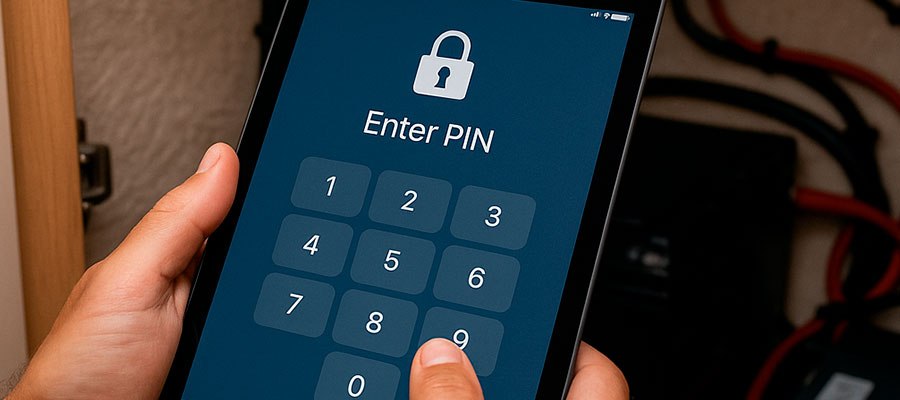
Password Management Across Victron Devices
Different Victron products may have separate passwords. The VictronConnect app manages them in one place. Sync credentials if multiple devices share settings. A clear PIN works better for quick access. Change passwords regularly for better security. Using the Victron system efficiently requires organization. Firmware updates may affect stored passwords. Critical settings become harder to lose track of. A dongle helps with device-specific authentication. Always verify access after changing credentials.
Syncing Passwords Between MultiPlus, GX, and Battery Monitor
Syncing passwords ensures smooth access across MultiPlus, GX, and monitors. Use the same credentials for all linked devices. Victron’s VRM portal helps manage logins centrally. Avoid mismatched passwords to prevent login failures. Changes on one device should update everywhere. Double-check sync settings after firmware upgrades. Manual entry might be needed occasionally. Store backups in case auto-sync fails. Test all devices post-sync to confirm access. Keep credentials consistent for hassle-free monitoring.
Best Practices for Managing Multiple Victron System Passwords
Multiple systems mean multiple passwords. Stay organized without compromising security. Good habits prevent future headaches.
Management strategies:
- Use a password manager
- Maintain a secure spreadsheet
- Apply naming conventions
- Schedule regular updates
- Share access carefully
Security Considerations for Shared Installer Access
Sharing access requires trust. Set clear boundaries for installers. Protect your system while allowing necessary work.
Safety measures:
- Create temporary passwords
- Limit access levels
- Monitor activity logs
- Change passwords after work
- Use separate installer accounts
Advanced Password and Security Features
VictronConnect supports extra layers of protection. Enable two-factor authentication if available. A dongle adds physical security for sensitive devices. The app logs unauthorized access attempts. Firmware updates often include security patches. Using Victron products safely means staying updated. Critical settings become inaccessible after multiple failed tries. A clear PIN can expire after some time. Always review security options periodically. Strong passwords prevent most tampering attempts.
Configuring Two-Factor Authentication (If Available)
Two locks beat one. 2FA adds another security layer. Your system gets extra protection.
Setup essentials:
- Enable in VictronConnect
- Choose authentication method
- Backup codes matter
- Test the setup
- Update trusted devices
Network Security for Victron GX Devices
Secure your Victron GX with strong, unique passwords. Change default credentials immediately after setup. Enable firewalls to block unauthorized access. Use WPA3 encryption for Wi-Fi networks. Disable remote admin features if unused. Regularly check connected devices for suspicious activity. Update router firmware to patch vulnerabilities. Isolate GX devices on a separate network if possible. Monitor login attempts for unusual patterns. Never share passwords over unsecured channels.
Preventing Unauthorized Changes to Inverter Settings
Stable settings mean reliable power. Block unwanted modifications before they happen. Your configuration stays intact.
Protection methods:
- Regular password changes
- Physical access control
- Activity notifications
- Firmware updates
- User permission levels
Troubleshooting Password-Related Issues
Connection problems may look like password errors. Restart the VictronConnect app and device first. Check if the dongle is properly connected. Verify firmware updates aren’t blocking access. Using the Victron system correctly avoids many issues. Reset the password if nothing else works. Critical settings become editable again after fixes. A clear PIN might bypass certain glitches. Contact support if problems persist. Always keep backup access methods ready.
Common Problems When Using VictronConnect Passwords
Password issues can frustrate. Most have simple solutions. Quick fixes get you back on track.
Troubleshooting tips:
- Check caps lock
- Verify correct username
- Reset app connection
- Update VictronConnect
- Reboot the device
How to Bypass Settings Lock for Emergency Access
Sometimes you need immediate access. Emergency overrides exist for good reason. Use them wisely.
Emergency options:
- Factory reset jumper
- Master reset procedure
- Physical interface buttons
- Certified technician tools
- Manufacturer backdoor (professional use only)
Updating Firmware Without Losing Password Settings
Back up password settings before starting firmware updates. Verify the update file comes from Victron’s site. Some updates reset configurations, so prepare accordingly. Use Victron’s tools to restore saved settings if needed. Re-enter passwords manually if auto-restore fails. Check forums for update-specific tips. Avoid interrupting the process to prevent corruption. Test all logins post-update to confirm functionality. Keep a written copy of credentials as a backup. Stay patient—some devices take time to reboot fully.


