
A proper Victron battery monitor setup gives you full visibility into your electrical system. With tools like the Victron BMV-712 Smart, you're not just tracking voltage—you're protecting your investment. Whether you’re cruising the sea or living in a van, understanding your battery bank monitor helps prevent breakdowns and keeps your power reliable.
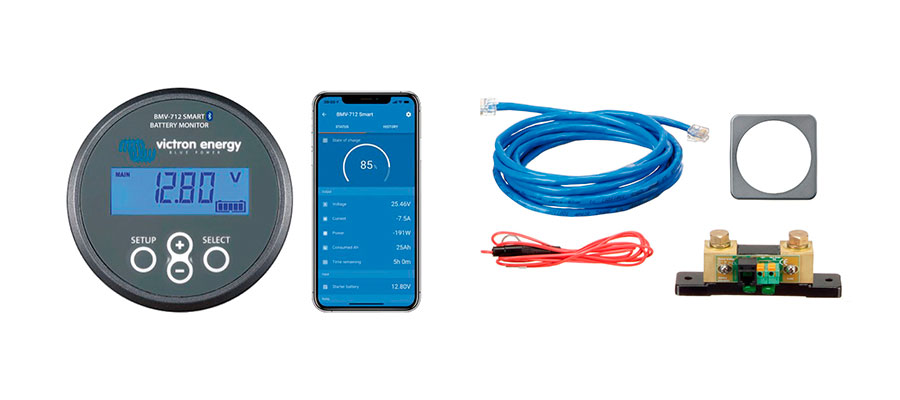
What is the Victron Energy BMV-712 Smart Battery Monitor and why do you need it?
The Victron BMV-712 setup is simple, but the benefits are huge. It acts as your central battery system monitor, tracking everything from charge level to power draw. Unlike cheaper alternatives, this monitor connects wirelessly and gives accurate, real-time data. It’s the heart of any smart power setup.
If you're serious about managing power on your boat, van, or RV, a reliable battery monitor is a must. The Victron BMV-712 Smart Battery Monitor gives you the tools to track, analyze, and protect your battery bank. It’s accurate, easy to use, and packed with smart features. Whether you run solar, alternators, or shore power, this monitor helps you make the most of every charge.
Understanding the purpose of a battery monitor in your electrical system
A battery monitor acts like a fuel gauge for your electrical system. It shows how much juice you have left and helps you avoid surprises—like a dead battery when you're about to pull anchor. Without one, you'd be guessing whether your battery needs charging or replacing. It’s especially useful on boats, where energy management can make or break your trip. A good monitor helps you make smart decisions about power usage. That means fewer headaches and more time enjoying the water. Using a Victron battery monitor is the best way to monitor your system reliably.
Key features of the Victron BMV-712 compared to other battery monitors
The BMV-712 Smart Battery Monitor from Victron Energy stands out for:
- Bluetooth built in – no extra dongle needed
- High precision voltage readings
- User-friendly display
- Compatibility with many battery types
It also supports data logging and history tracking, giving you long-term insight into your battery health. Unlike other monitors, the BMV-712 Smart sends data straight to your phone. This feature alone makes it much easier to monitor your system without crawling into tight spaces. It’s compact, intuitive, and fits into most marine panels. The Victron BMV-712 is easy to install and even easier to configure.
How the BMV-712 measures voltage, state of charge (SOC), and battery capacity
The BMV-712 checks:
- Voltage levels to see if your battery’s charging or discharging
- State of charge (SOC) to estimate how full the battery is
- Battery capacity so it knows what "100%" looks like
The monitor continuously tracks power flowing in and out to give an accurate picture. It also accounts for Peukert's law and discharge efficiency, especially important for older batteries. It learns your habits and improves accuracy over time. This results in reliable battery monitoring under most usage conditions. Accurate data means less guessing and more trust in your system. It's the smartest way to monitor your battery system on board.
How to install the Victron BMV-712 Smart Battery Monitor correctly?
Good performance starts with proper Victron battery monitor installation. Install the smart shunt securely and make sure all cables are tight. When installing a battery monitor, your goal is clean, corrosion-free wiring and a safe layout. Skipping these steps leads to incorrect readings or worse—system damage.
Use the supplied cable to link the display unit to the shunt. Mount it somewhere dry and visible. Avoid noisy power lines to prevent interference. Check your work before powering on.
Thanks to built-in Bluetooth, just open the app and pair. Once connected, you’ll see real-time data—no crawling around required.
Proper shunt installation and connecting to the battery negative terminal
The Victron shunt is the heart of the BMV. It goes on the battery's negative terminal. Without this, your monitor is just a fancy screen. All current must flow through the shunt for accurate readings. Keep the connections tight and clean to avoid false data. Mount the shunt where it’s safe from vibration and moisture. Always connect the shunt on the negative battery terminal or battery negative side.
Wiring the BMV-712 display unit and connecting cables
Use the supplied cable to link the display unit to the shunt. Mount the display somewhere dry, visible, and convenient. Be sure to avoid running the cable near noisy power lines, which can introduce interference. The display should be accessible for easy reading and programming. Double-check connections before powering on. This ensures the system starts up correctly and monitor shows values clearly.
Setting up Bluetooth connectivity for remote monitoring
With Bluetooth built-in, your smart battery monitor connects to your phone. No wires, no headaches. Just open the Bluetooth app and pair it. Make sure Bluetooth is enabled on your device and the monitor is within range. Once connected, you'll see real-time data via Bluetooth. This makes it easy to check on your battery from anywhere aboard.

What are the essential configuration settings for the Victron BMV-712?
Once installed, your BMV 712 smart setup needs accurate inputs. Correct configuration ensures the monitor reflects what your battery bank is doing. Skipping setup means you’re flying blind. Input the right amp-hour size, voltage thresholds, and alarm settings so the monitor works like a pro.
Go into the settings and enter your battery capacity in amp-hours. Then set voltage cutoffs depending on your battery type—lithium or lead acid. Lastly, set alarms for overcharging or low voltage to protect your battery life.
Setting the correct battery capacity (Ah) for your battery bank
Go into the settings menu and enter your battery capacity in amp-hours. If you skip this step, your SOC readings will be way off. This figure tells the monitor how much energy your system can store. If your bank is 100Ah or 200Ah, for example, enter that number precisely. Over- or under-estimating will result in misleading data. Always check your battery settings to confirm the right amp hour values.
Configuring voltage parameters for 12V systems and lithium batteries
For 12V systems or lithium batteries, tweak the voltage ranges to fit. The default values may not suit your setup, especially if using lithium. Check the datasheet for your battery type and enter those thresholds. For lithium, low voltage cutoffs are often different from lead acid. Proper settings will help preserve battery life. It also ensures accurate charge and discharge tracking for your Victron BMV 712.
Setting up alarms and thresholds to protect your battery system
You can program alerts for low voltage, high current, or 100% charge. The battery monitor will beep and flash if anything’s off. Set alarms to prevent deep discharges or overcharges. This helps extend battery life and avoid costly mistakes. Customizable thresholds give you full control over your system. With the right battery monitor settings, your setup runs smoother.
How to use the Victron Connect app with your BMV-712?
Pairing with the Victron BMV app brings your data to your phone. You can change settings, view logs, and get alerts right in your hand. It’s part of what makes this a true smart battery monitor. With the app, you stay informed without opening a cabinet or lifting a seat.
Open Victron Connect, find your BMV, and tap to connect. The app shows voltage, current, state of charge, and usage in real time. You can also update firmware and adjust thresholds.
Connecting your smartphone to the BMV-712 via Bluetooth
Open Victron Connect and search for the BMV-712. Tap to connect. That’s it. If only dating apps worked this smoothly. Make sure the monitor isn’t already paired with another device. If it is, disconnect and try again to use the Victron app.
Navigating the Victron Connect app interface and monitoring features
The app shows:
- Battery voltage
- Amps in/out
- State of charge
- Power consumption
You can also update settings or firmware with a few taps. The interface is clean and easy to understand. Data refreshes in real time for instant updates. Navigation tabs make it easy to switch between devices. The Victron Connect app gives full access to all monitor settings.
Updating firmware and troubleshooting connection issues
If the app nags you about an update, just do it. Firmware updates often fix bugs or improve performance. If the Bluetooth fails:
- Restart your phone
- Move closer
- Check if another device is already connected
Still no luck? Try forgetting the device and re-pairing. Most issues resolve with these steps. Keep the default settings updated for optimal use.
How to calibrate your Victron BMV-712 for accurate readings?
Accurate monitoring depends on syncing the display with your actual battery status. Calibration is key to making sure your Victron BMV-712 Smart stays reliable. It fine-tunes your data to match reality and is especially important after new installs or battery replacements.
Fully charge your battery and hit Synchronize in the menu. This sets SOC to 100%. Recalibrate every few weeks for consistent performance.
Synchronizing the BMV-712 with your actual battery state of charge
Charge your battery fully, then go into the menu and hit Synchronize. This sets 100% SOC and improves all future readings. Calibration helps prevent inaccurate estimates. It’s best done every few weeks or after any major changes. Consistent charging habits improve long-term accuracy. For best results, use a battery charger before syncing the actual battery.
Adjusting settings for different battery types (lead acid batteries vs. lithium)
In settings, pick your battery type. Lead acid batteries and lithium behave differently. The BMV adjusts to match. Lithium charges faster and holds voltage longer. Matching the settings ensures accurate SOC readings. For flooded lead-acid batteries, be sure to enter correct battery parameters.
How to monitor a second battery with your Victron BMV-712?
Adding a second battery to monitor is easy and helpful. You won’t get full stats, but voltage alone tells you if your starter battery or backup bank is healthy. It’s a quick way to expand your battery monitor setup without extra hardware.
Wire the second input to the starter battery's positive. You'll see its voltage on-screen. It won’t show SOC, but it’s enough to know your engine will start.
Configuring the BMV-712 to track your starter battery voltage
Wire the second voltage sense input to your starter battery. The monitor will show its voltage, but not SOC. This is great for keeping an eye on start battery voltage. It’s a simple way to track two batteries at once. Just be sure to label the readout clearly. Use this feature to track voltage of a second battery.
Understanding the limitations of secondary battery monitoring
You can only see voltage for the second battery. No current, no SOC, no full tracking. It’s useful, but don’t expect detailed analytics. The monitor wasn’t designed for dual-bank tracking. For more data, consider installing a second monitor. Otherwise, treat the second readout as a rough guide next to the battery.
What are common troubleshooting issues with the Victron BMV-712?
Even with a great product, things can go wrong. Connection issues, inaccurate readings, and Bluetooth problems are easy to fix when you know where to look. Keep your smart shunt clean and your battery monitor install neat to avoid the usual pitfalls.
- For bad SOC readings: fully charge, then sync.
- No screen? Check the RJ12 cable and fuse.
- App won’t connect? Restart phone, check for firmware updates.
Resolving inaccurate state of charge readings
- Fully charge the battery
- Synchronize the monitor
- Check for incorrect battery capacity settings
Inaccuracy usually comes down to poor calibration or wrong values. Regular syncing keeps things in check. Also check that cables are tight and free of corrosion. Minor faults can create major errors. Keep logs to spot trends. A faulty battery shunt or bad voltage drop may also affect readings.
Fixing connection problems between the shunt and the monitor
- Reseat the RJ12 cable
- Inspect for corrosion
- Confirm tight terminal screws
Make sure the cable isn't pinched or damaged. Replace it if needed. If the screen stays blank, double-check the power source. A faulty fuse or loose terminal could be to blame. Keeping things dry also helps. Recheck the side of the shunt, negative cable, and battery post.
Addressing Bluetooth connectivity and Victron Connect app issues
Bluetooth issues? Try these:
- Forget the device in Bluetooth settings
- Restart the BMV
- Update the Victron Connect app
Sometimes a simple phone reboot works wonders. Keep firmware updated for best results. If nothing helps, reach out to Victron Smart support. Be sure your positive terminal, positive battery, and battery switch are all correctly set in the battery compartment or battery box.
"The BMV-712 doesn’t just monitor your battery—it gives you peace of mind."
Table: Quick Troubleshooting Tips
| Problem | Quick Fix |
|---|---|
| Wrong SOC | Sync after full charge |
| No display data | Check cable and connections |
| App won’t connect via Bluetooth | Restart phone, update app |
| Display shows 0 amps | Inspect shunt and wiring |
Need help with setup or something else? Always check the Victron Energy manuals—they’re actually readable! If you're using Victron Multiplus, solar panels, or Victron Solar, integrating them with your smart shunt and battery cable setup will give you full control over energy flow.
What can you learn from the BMV-712 display and data history?
The display isn’t just for show. It gives quick insights into your power use, charge status, and trends over time. For those living off-grid, this data is gold. It tells you how well your system works and where you can improve energy use.
Logs show how much power you use daily and how your system charges. These trends help spot problems early and optimize your energy setup.
Reading the data display: what the monitor shows you
When you glance at the BMV-712 screen, it shows the battery state at that moment. You'll see cu>side of the battery box. Understanding the numbers helps prevent surprises.
Long-term data logging and how to use it
The BMV-712 tracks historical data like daily usage and charging trends. This lets you monitor the voltage over time and spot any unusual drops. If you regularly connect to the battery with solar or shore power, you can see how efficient your system is. Mount the unit near the terminal of the battery or next to your battery monitor install zone for easy access. Whether your current draw is steady or power is being drawn from the battery rapidly, the logs will show it clearly.
How to manage battery health and placement with the BMV-712?
Good monitoring starts with good layout. Keep wires short and clean. Avoid heat, and make sure your shunt and sensor locations give true readings. This isn’t just about data—it’s about extending the life of your battery system. Smart installs save money over time.
Place your shunt away from heat and vibration. Use heavy wire for the battery positive and ground. A clean install equals cleaner data.
Keep your sensors cool and connections clear
To get the most accurate readings, avoid exposing your shunt to excess battery temperature. Heat can skew data and shorten equipment life. Place your monitor and cabling away from hot engine bays. Mounting on the battery side closest to the cabin or a vented area helps. Always use heavy-gauge wiring on the battery positive cable to ensure safe and efficient current flow. A clean install equals better performance.


