
The Victron Connect app shows your solar charger and battery status in real time. Connect it to a Victron device like a smart shunt or MPPT solar charge controller. The app works with Bluetooth devices, giving an instant readout of battery voltage drops.
Check your battery bank’s charge stages and charging parameters easily. A Victron SmartSolar unit tracks solar power from your solar array. The built-in Bluetooth links to your phone or tablet. Always update to the latest firmware for accurate data. Monitor battery temperature and charge algorithm for lithium batteries. The app helps you get the data from Victron products fast.
Use it with a Victron battery or 12V system. See if your battery charger or MPPT charge controllers work right. Keep your system efficient with power point tracking and smart battery care.
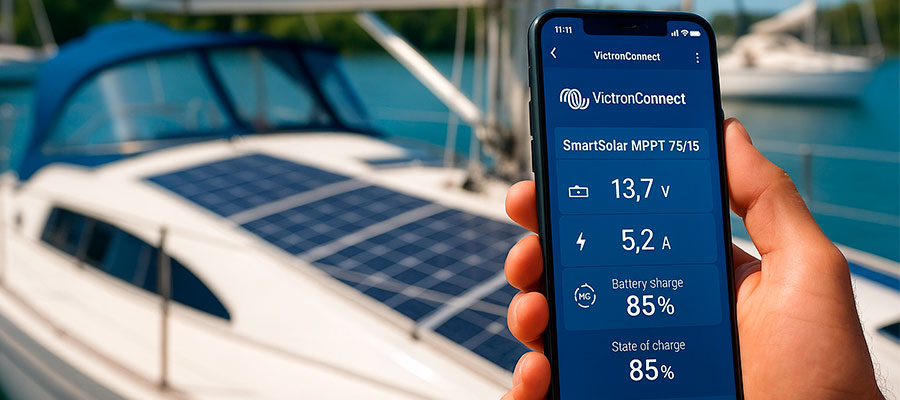
What is the VictronConnect App and How Do I Install It?
The VictronConnect app lets you manage Victron MPPT devices easily. You can monitor your solar controller and adjust settings. Download it from the App Store or Google Play. Install it like any other mobile app. Open it and pair with your Victron device via Bluetooth. The app guides you through setup step by step. Use it to check your battery bank status quickly. It works with Victron SmartSolar charge controllers. No complicated steps—just simple, clear instructions. Stay updated with your system’s performance in real time.
Understanding the VictronConnect App's Purpose for MPPT Controllers
The app puts control in your hands. Monitor solar performance from anywhere. Adjust settings without physical access.
Key app functions:
- Real-time data display
- Historical performance graphs
- Remote configuration
- Firmware updates
- Error notifications
- Multiple device management
- Battery status monitoring
Step-by-Step Installation Guide for iOS and Android Devices
Getting started takes minutes. Download VictronConnect from your app store. Follow these simple setup steps.
Installation process:
- Enable Bluetooth on device
- Open VictronConnect app
- Select "Add device"
- Choose controller model
- Follow pairing prompts
- Accept permissions
- Verify connection
Connecting to Your Victron Energy Devices via Bluetooth
First, grab your phone and open the VictronConnect app. Make sure Bluetooth is turned on your device. Stand within 10 feet of your solar controller for best results. The app will show available devices - pick yours. Sometimes it helps to power cycle the controller. Connection problems? Try forgetting the device and re-pairing. Once linked, you'll see real-time data instantly. No cables or tech skills needed. It's like pairing wireless headphones - but for solar power. Your system stats now live in your pocket.
How to Connect and Read Basic Data from Your MPPT Solar Charge Controller?
Turn on Bluetooth on your phone first. Open VictronConnect and find your Victron SmartSolar device. Tap to connect—it takes seconds. See live data like voltage and power output. Check how much energy goes to your battery charge. The dashboard shows solar input and load details. Scroll to view current battery levels. Displays warnings if something needs attention. Works with Victron MPPT solar charge models. Simple, no-nonsense monitoring for everyday use.
Establishing the Bluetooth Connection with Your SmartSolar MPPT
First-time setup? Power on your MPPT controller fully. Open VictronConnect and tap "scan for devices". Select your controller from the list. The LED lights will blink during pairing. Stay close during this first connection. Rename your device for easy ID later. Connection drops? Move closer and try again. Walls and metal interfere with signals. Once paired, it remembers your device. Now you're wirelessly in control.
Interpreting the Main Dashboard and Battery Voltage Readings
| Dashboard Item | What It Tells You | What to Do |
|---|---|---|
| Smart Solar Status | Shows if solar panels are working | Green = charging. Red = check panels |
| Battery Voltage | Current battery power level | 12.6V = full. 11.9V = needs charge |
| Charge Current | How fast Victron Smart charges batteries | Higher amps = faster charging |
| Solar Input | Power coming from panels | Drops at night or in shade |
| Load Consumption | Power being used right now | Compare to solar input |
| Battery Temp | Affects charging speed | Extreme temps slow charging |
Understanding Solar Panel Input and Charge Current Metrics
The app shows panel voltage and current flow clearly. Watch how sunlight intensity changes these numbers. Morning light produces different numbers than noon. Clouds passing? You'll see the dip immediately. These metrics help spot panel issues fast. Compare actual output to your panel's rated specs. Seasonal changes affect performance noticeably. Learning these patterns helps maximize your system. Knowledge is power - literally.
How to Configure Advanced Settings on Your Victron Controller?
Go to the settings tab in VictronConnect. Select your Victron unit from the device list. Adjust charge voltages for your battery bank type. Set absorption and float stages for better efficiency. Enable temperature compensation if needed. Customize alarms for overvoltage or low power. Works with Victron SmartShunt for precise tracking. Save changes—they apply immediately. Test new settings to ensure smooth operation. Advanced tweaks optimize performance without hassle.
Setting Up Battery Parameters and Charge Profiles
Correct settings extend battery life. Match profiles to your battery type. These configurations optimize charging.
Configuration options:
- Battery voltage (12V/24V/48V)
- Battery type (Flooded/Gel/AGP/LiFePO4)
- Charge voltage settings
- Temperature compensation
- Equalization charge
- Absorption time
- Float voltage
Configuring Load Output Options and Schedules
Smart load control saves power. Program schedules for lights and devices. Automate your energy use.
Load settings:
- Manual on/off
- Timer-based operation
- Low voltage disconnect
- Delay timers
- Dusk-to-dawn mode
- Test function
- Load output priority
Updating Firmware and Controller Settings
Got a firmware notification? Don't ignore it. Controller updates often bring improvements and fixes. Connect via Bluetooth and check the settings menu. Updates take just minutes usually. Always keep your charging profiles current. New battery type? Adjust settings to match. The app guides you through changes safely. Write down your old settings first. Updated systems run smoother and smarter. Think of it like phone updates - but for solar.
How to Troubleshoot Common Connection Issues with VictronConnect?
Restart the app if it freezes or crashes. Ensure Bluetooth is active on your phone. Move closer to the solar controller—distance weakens signals. Check if the Victron solar device has power. Re-pair the device if connection drops often. Update the app to the latest version. Reset the Victron MPPT unit if problems persist. Verify cables and connections are secure. Contact support if nothing works. Most issues fix themselves with simple steps.
Solving Bluetooth Connection Problems with Your MPPT Controller
Connection drops frustrate users. Try these fixes first. Most issues resolve quickly.
Troubleshooting steps:
- Restart app
- Toggle Bluetooth
- Move closer
- Check interference
- Update firmware
- Reinstall app
- Reset controller
Fixing Data Readout Errors and Inaccurate Measurements
Numbers look wrong? Check wire connections first. Loose terminals cause weird readings. Verify your shunt settings are correct. Battery voltage mismatch? Calibrate in the app. Strange current readings? Reset the monitoring system. Sometimes just restarting the app helps. Compare readings with a multimeter if suspicious. Persistent errors might need professional help. Accurate data means better decisions. Don't guess when numbers seem off.
When to Use a VE.Direct Dongle Instead of Bluetooth
Some setups need wired connections. Choose VE.Direct for stable data. These situations demand it.
Use cases:
- Long-distance monitoring
- Permanent installations
- High-interference areas
- Multiple controller systems
- 24/7 data logging
- GX device integration
- Industrial environments
How to Monitor Your Battery's State of Charge and Health?
Open VictronConnect and select your BMV monitor. View the current battery percentage clearly. Check voltage, consumption, and time remaining. Track cycles to assess long-term battery health. Alerts warn if levels drop too low. Works with Victron SmartShunt for accuracy. See trends over hours or days. Adjust usage based on real-time data. No guesswork—just reliable numbers. Keep your power system running smoothly.
Reading SmartShunt and BMV-712 Battery Monitor Data
Your SmartShunt shows battery percentage remaining clearly. The BMV-712 adds voltage and current flow details. Watch how charging affects these numbers. Learn your system's normal patterns. Set alarms for low charge levels. These tools prevent surprise power losses. They're like fuel gauges for batteries. More data means fewer bad surprises. Your future self will thank you.
Understanding Battery State of Charge Indicators
That percentage number is your power lifeline. 100% means fully charged obviously. Below 50%? Time to conserve. Watch how fast it drops normally. Different battery types show charge differently. Lithium reads more accurately than lead-acid. Temperature affects readings slightly. Learn what's normal for your system. Deep discharges shorten battery life. Good monitoring prevents expensive mistakes.
Setting Up Alarms for Low Voltage and Other Battery Conditions
Get notified before problems occur. Configure alerts for critical events. Prevent battery damage.
Alarm options:
- Low voltage
- High voltage
- Over temperature
- Low SOC
- Charger fault
- Load disconnect
- Equalization needed
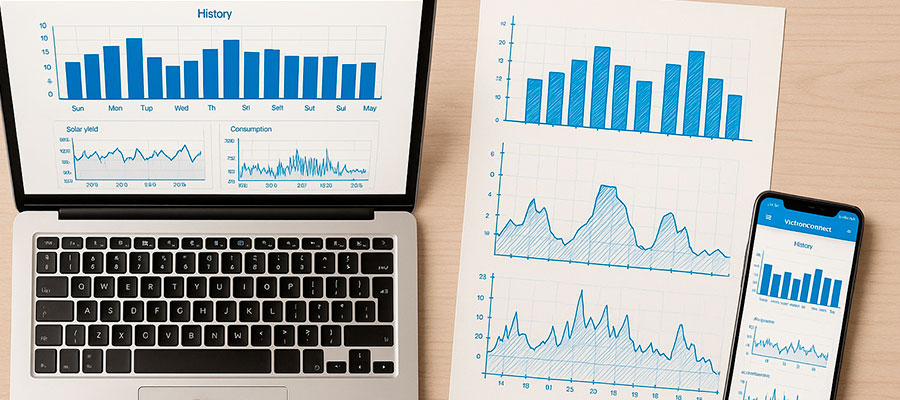
How to Access Historical Data and Performance Metrics?
Tap the history tab in VictronConnect. Choose date ranges to review past performance. Graphs show solar yield and battery charge patterns. Compare days to spot inefficiencies. Export data for deeper analysis if needed. Works with smartsolar charge controllers seamlessly. Check peak production times at a glance. Identify trends to optimize energy use. Simple navigation makes it user-friendly. Past data helps plan future improvements.
Viewing Daily and Monthly Solar Yield Statistics
Swipe to the history tab for gold. See exactly how much sun power you captured yesterday. Compare rainy days to sunny ones. Monthly totals show seasonal trends clearly. The app graphs everything visually. Spot your best solar days instantly. This helps plan power usage smarter. Data beats guesses every time. Your panels' story told in numbers.
Analyzing Power Consumption Patterns in the VictronConnect App
The energy flow screen shows real-time usage. Watch what happens when devices turn on. See nighttime power drains clearly. Identify energy-hungry appliances fast. Patterns help plan conservation strategies. Maybe run the fridge less at night? The data reveals all. Knowledge saves power and money. Your system's secrets become obvious.
Exporting Data for Long-Term System Analysis
Need deeper analysis? Export CSV files easily. Spreadsheets reveal long-term trends. Share data with your solar installer. Track performance over years. Proof your system's working right. Great for warranty claims too. The app makes exporting simple. Your solar diary in numbers. Future upgrades need this history. Data doesn't lie.
How to Integrate with VRM Portal for Remote Monitoring?
Link VictronConnect to the VRM portal online. Register your Victron solar system for cloud access. View live stats from anywhere with internet. Share data with installers for support. Works with Victron MPPT and other devices. Set up alerts for critical changes. Monitor multiple systems in one dashboard. Remote access adds peace of mind. No extra hardware—just easy tracking. Stay informed even when you’re away.
Setting Up a GX Device for Remote Access
Monitor your system remotely. GX devices enable cloud connectivity. Follow these setup steps.
Installation guide:
- Connect to Venus OS
- Add MPPT controller
- Configure internet access
- Set up VRM account
- Link devices
- Verify data flow
- Test remote access
Configuring the VRM Portal Connection
View your system online. VRM portal provides detailed analytics. Connect with these steps.
VRM setup:
- Create account
- Add site
- Enter GX ID
- Verify connection
- Customize dashboard
- Set notifications
- Share access
Comparing VictronConnect App vs. VRM Monitoring Capabilities
| Feature | Victron Connect App | VRM Portal |
|---|---|---|
| Access | Mobile only | Web browser |
| Connection | Bluetooth or direct Wi-Fi | Internet required |
| Data Display | Real-time system status | Historical trends |
| Alerts | Push notifications | Email/SMS options |
| Control | Adjust settings directly | View-only interface |
| Data History | 30 days local storage | Unlimited cloud storage |
| Multi-User | Single device connection | Team access possible |
| Best For | On-site adjustments | Remote monitoring |


